Regole Categorie
Introduction
This section manages the configuration, consultation, and updating of product classification rules applicable to items and load units, in order to ensure operational consistency, functional segmentation, and traceability in logistics processes.
Configuration
1. Click on Category Rules under the Service Parameters menu in the Marketplace section .
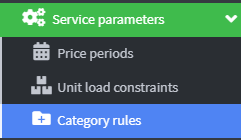
2. Click the Add Category Rules button. 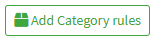
3. In the Rule Name field, enter a unique, descriptive label that identifies the rule.
Example: “Clothing & Shoes & Bags”
The nomenclature must be consistent with the company taxonomy and easily recognizable in reports.

4. The Description field is used to provide operational details, contextual notes, or functional references.
Example: “Rule applied to all fashion items with seasonal management.”

5. In the Select Categories to Include field , you can search for the category by typing the first 3 characters of the category.
The system activates automatic search when the minimum character threshold is exceeded.

6. The "Add" button confirms the insertion of the selected category. This action is irreversible without manual modification.
7. The Google Taxonomy Category List section allows you to view and maintain the Google Taxonomy categories currently associated with the classification rules configured in the system. The goal is to ensure:
- Semantic alignment with external categorization standards
- Traceability of the associations made
- Support for validation of publishing, export and synchronization flows

8. The Select category to exclude search field allows you to define semantic exclusion criteria, removing specific categories from the active classification. It is particularly useful for:
- Limit the scope of a rule
- Avoid semantic overlaps or classification conflicts
- Refining product segmentation in multi-category contexts

9. Click Save All and Close to finish. 