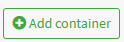Warehouse Shipment Creation
Configuration
1. Click on the Shipping item in the main menu on the left under the Configurations section.
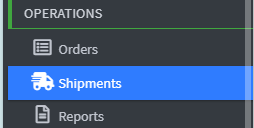
2. Click Add Shipment .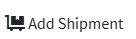
3. Click on “ Add shipment from warehouse ” and select the desired warehouse from the drop-down menu.

4. In the “ Destination ” section, proceed with creating the recipient.
The system allows you to configure both the sender and the recipient as:
- Location (e.g. specific addresses, external locations)
- Warehouse (e.g. internal warehouses or logistics centers)
Depending on the chosen configuration, it is possible to generate shipments:
- From Location to Location
- From Warehouse to Location
- From Location to Warehouse
- From Warehouse to Warehouse
The system is integrated with Google geolocation , which allows you to find and view addresses directly on the map .
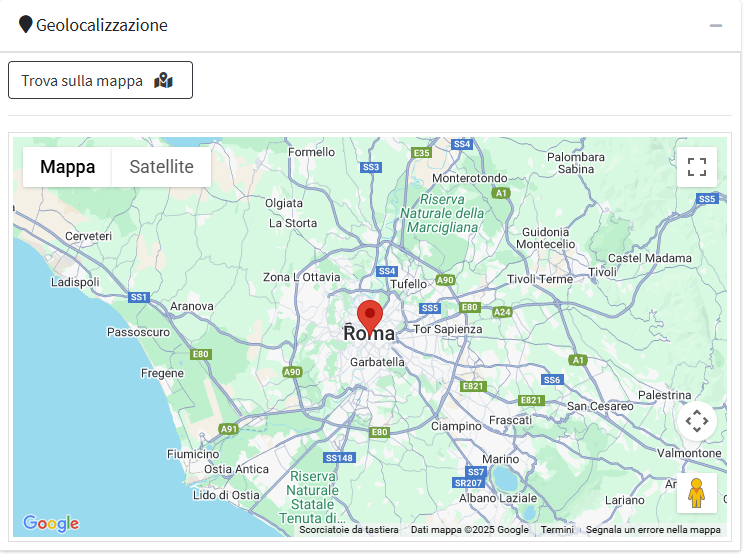
5. By scrolling down, the user sees the package data already automatically filled in, based on the settings defined in the Quick Shipment Creation phase.