Order list
Introduction
Logivery allows you to automatically import orders from the main Sales Channels and connectors 📄 already configured in the system.
This feature allows you to:
- Reduce the time required for manual processing
- Minimize data entry errors
- Ensure greater operational efficiency
Orders to be received
1. During the operational process, orders can assume the following statuses:
- Sent : The order has been received and successfully recorded within the Cloud App.
- Partial Shipment Generated : The order has been processed, but some order lines still need to be entered; therefore, the shipment is not complete.
- Total Shipment Generated : All order lines have been fully fulfilled and there are no further actions to take on the order.
The tabs in the operating interface are designed to highlight priority shipments to the warehouse manager, making it easier to organize and plan logistics activities.
2. In the order summary, you can view a detailed preview of the products included in each order.
By clicking the drop-down menu button in the Order Lines column , a list with the following information is displayed:
- ID : unique product identification code
- SKU : SKU code assigned to the item for catalog management
- GTIN : Global Trade Item Number (GTIN) code for standard commercial identification
- Title : Product description as reported by the sales channel
- Quantity : number of units ordered for each product
- Unit value : price per single item

3. By clicking on the order recipient ID in the Destination column, all the data relating to the shipping destination will appear on the screen.
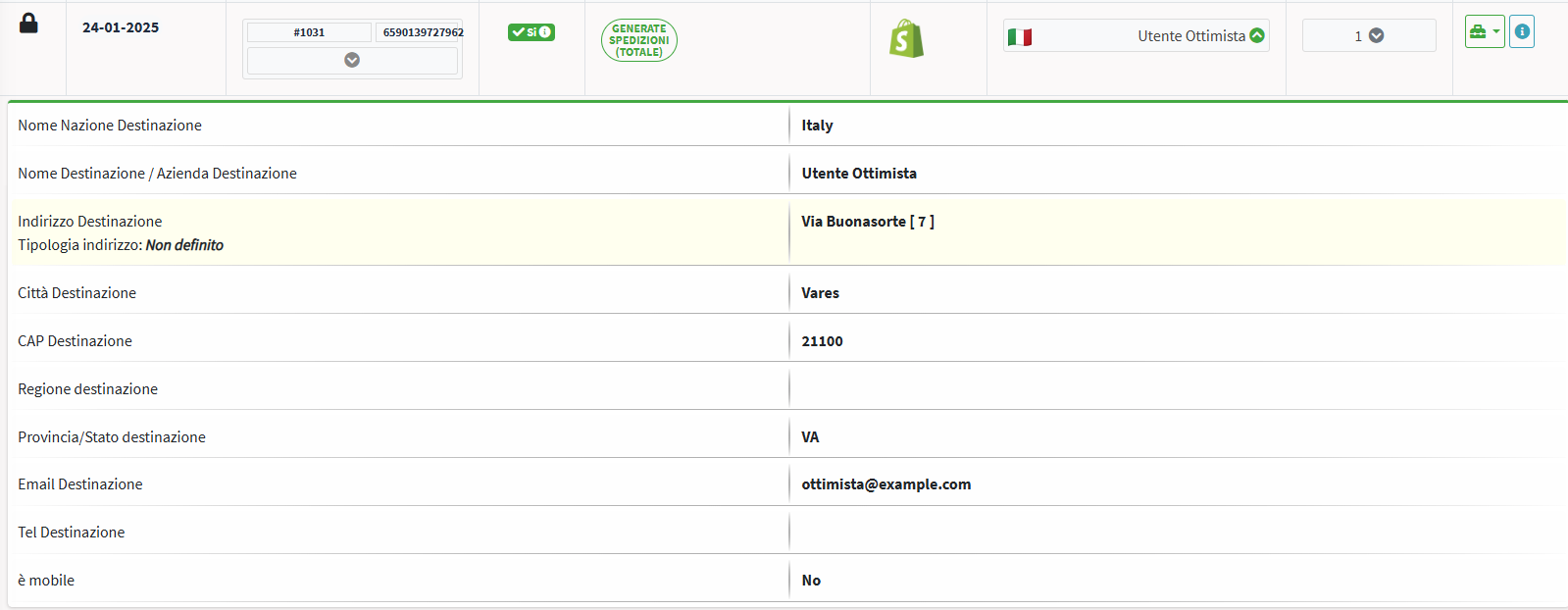
4. By clicking on the drop-down menu in the column corresponding to the order number, a summary of the financial and logistical information for the selected order is displayed.
- Total value : indicates the total amount of the order, including the products shipped
- Shipping Preference : Shows your chosen shipping method, such as Standard or Express
- Shipping Price : View the cost applied to the shipping service
- Shipping deadline : indicates the last date available for sending the order, according to company rules or those provided by the sales channel
Order Status
1. When an order is acquired from the sales channels without anomalies or need for normalization, it is marked with the Placed icon , accompanied by a blue message .
2. When the order takes on the Recoverable Error status , highlighted by a yellow message , the shipment is automatically blocked pending a manual correction or data normalization necessary to proceed. 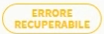
3. The lock is also displayed on the screen with the icon (black padlock)
4. To unblock the shipment, click Reset order status in the action menu .
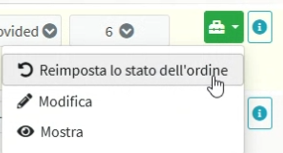
5. When the warning message about a recoverable error appears, you can resolve the situation by clicking the red “Reset Order Status” button .
This action restores the Inserted status , making the order available for processing again and releasing the related shipment.

6. When an order has been normalized , either through an automatic process or through forced manual intervention , the system considers it ready for the next phase:
Shipment creation . Normalization ensures that all necessary data is correct and consistent, allowing logistics generation to begin without further checks. 📄 Order Normalization
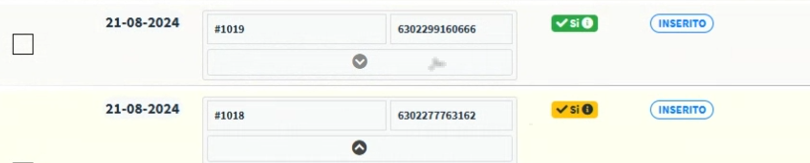
7. When the order status is Generated Total Shipment , indicated by a green message , it means that the shipment has been successfully generated and all order lines have been completed. The system thus confirms that there are no further operations to perform on the order, making it ready for subsequent logistical phases such as preparation and delivery.
Shipping date cut-offs
1. In the “Deadline for shipping today” section , the system displays all shipments that have a deadline today , and therefore must be processed by 11.59pm .

2. The “Deadline for tomorrow” tab lists the shipments that must be processed the following day , ie by 11.59pm tomorrow .

3. In the “Deadline Shipping Date Expired” tab you will find a list of all shipments that have not been processed by their expected deadline and are therefore late .

Orders managed
1. In this section the user finds the list of orders that have already created a shipment.
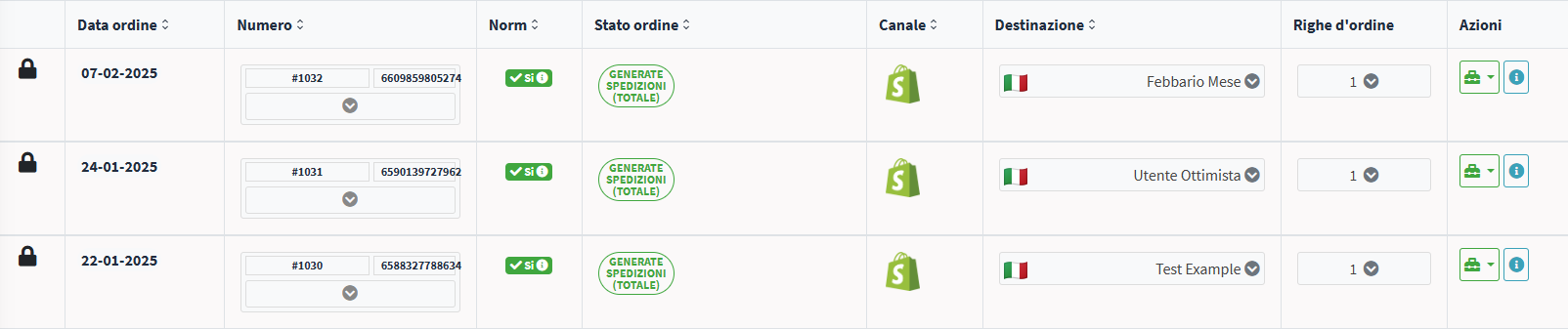
All orders
1. In this section you will find a global list of all orders, both those to be processed and those already processed and ready for shipment.