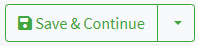eBay
eBay
Introduction
The integration of Logivery with eBay allows you to optimize the management of orders and logistics processes in an automatic and centralized way.
With this integration, orders from eBay are automatically imported into the Cloud App , maintaining continuous and seamless synchronization.
eBay Setup
1. The first step is to create a connection with the eBay Connector .
2. Click on Connectors ( 📄 Sales Channels & Connectors ) in the left menu under the configurations heading.
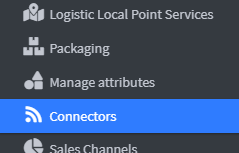
3. Click Add Connector at the top right 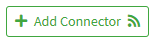
4. In the list, choose the connector with the eBay logo
5. On the eBay connector setup page, enter the connector's identification label .
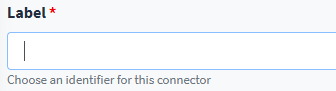
6. In the Username field, enter your eBay account address .

7. In the Marketplace drop-down menu, choose the eBay marketplace where the shop is registered (usually eBay Italy ).
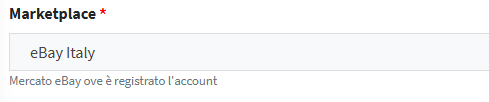
8. Click Save and Continue to finish.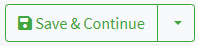
9. Upon saving, the system asks you to generate a connection token .
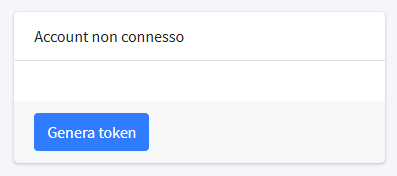
10. Click on generate token to be redirected to the eBay login page.
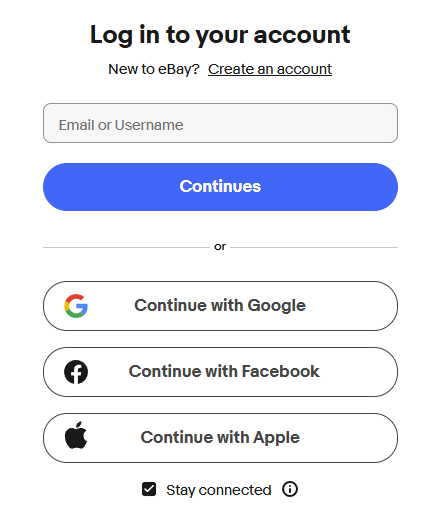
11. Once logged in the user will return to the connector configuration page on the Cloud App .
12. The name of the linked eBay account and the expiration date of the newly activated Token will appear on the screen.
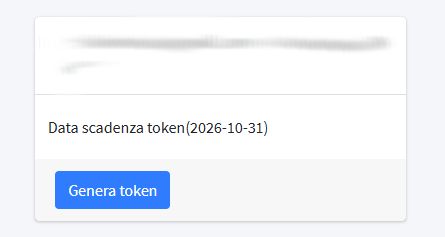
Advanced Settings
1. Click on Advanced to enter the advanced settings of the eBay connector .
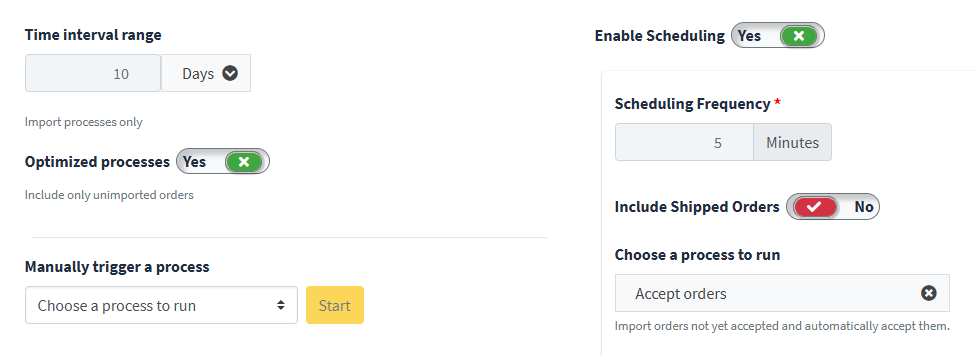
2. The Time Range indicates the time frame in which the orders must be imported, it can be expressed in days, hours and minutes.
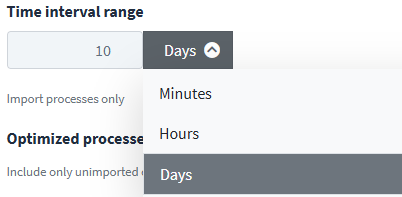
3. By enabling Optimize Processes the user can optimize the import of orders from eBay to the Cloud App, also thanks to the Time Range setting.
4. You can also include the option to import orders with cash on delivery by enabling the Pay on delivery option .
5. The Enable automatic processes option is enabled to automatically sync orders between eBay and the Cloud App .
6. The Scheduling Frequency indicates the period in which the Cloud App synchronizes and transfers the arrival of orders to eBay .
7. Using the Include shipped orders option, the user can also import orders that have already been shipped.
8. In the Run a process immediately drop-down menu , you can schedule the immediate execution of some processes by selecting the desired one and clicking Run .
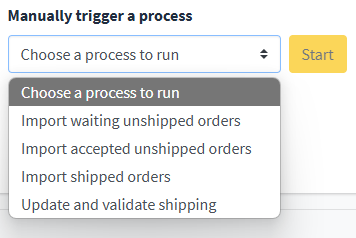
9. Click Save and Continue to complete the setup.