Accompanying documentation for international shipments
Introduction
International shipments require a series of essential documents for customs compliance and proper handling of goods. With Logivery , users can not only generate these documents but also automate their production for shipments to non-European countries .
Reporting entities
1. To configure reporting entities, click on Team Profile in the left-hand menu , under the Permissions column.
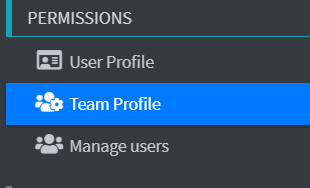
2. Once you enter the Team Profile menu, you will find a series of tabs at the top of the screen . Click on the tab called Reporting entities.
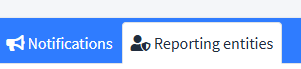
3. Click on Add reporting entity data. 
4. Once you reach the Reporting entities section in the Team Profile menu , you finally have access to all the fields needed to correctly fill out the customs documentation.
- Name and surname of the declarant : Allows the subject to be uniquely identified.
- Company Role : Specifies the declarant's position within the company (e.g., legal representative, administrator, technical manager).
- Company : Name of the company for which the person is reporting.
- VAT Number : Company tax code for tax purposes, required to identify the company.
- Gender : Option to select the gender of the declarant.
- Fiscal Code : A unique identifier for Italian citizens, useful for tax and legal purposes.
- Birth place : Municipality or city where the declarant was born.
- Date of birth : For identification and any age checks.
- Nationality : State of origin of the declarant.
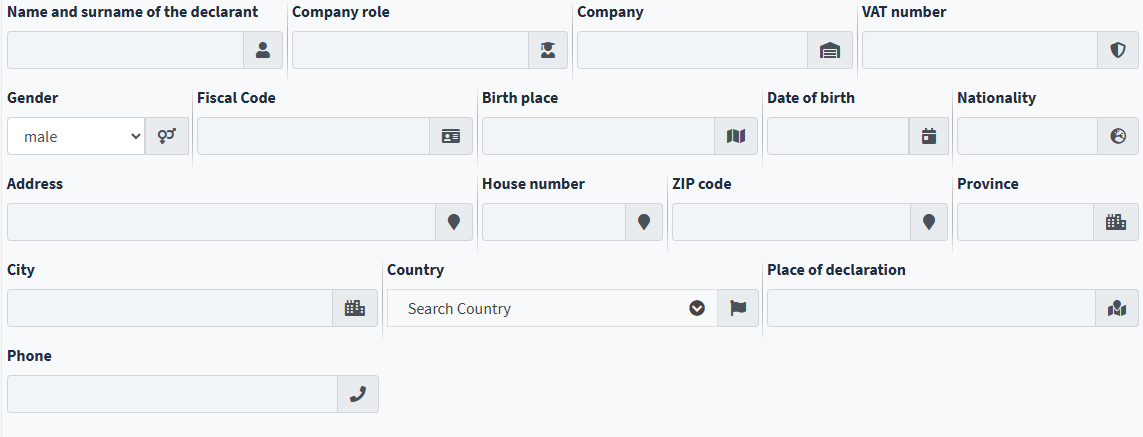
5. In addition to the Team Profile section , it is possible to directly enter the data of the declarant also during the creation of the shipping service , within the main characteristics , in the dedicated Declarant field .
By clicking on the Add (+) icon, the entry form for the declarant opens , which will then be proposed as an option in the Declarant drop-down menu .
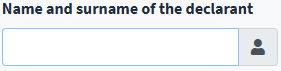
How to complete the customs declaration
For shipments abroad, especially those destined for non-EU countries, it is mandatory to complete a customs declaration .
This document is used to:
- Clearly identify the contents and value of the goods
- Provide information about the sender and recipient
- Declare any applicable duties, VAT, or taxes
- Ensure compliance with international customs regulations
1. To define how the customs declaration will be filled out , the user must access the shipping service configuration parameters , specifically in the Main Features section .
2. In the Customs declaration completion method field , the user can choose between two options:
- Do not autofill : Used when you prefer to manually enter all the information in the customs declaration. Useful in special situations or when customized content control is required.
- Automatically populate by aggregating shipment lines : This is the recommended option , as it allows the system to collect and merge information from all items in the shipment, automatically generate the customs declaration with the correct data (description, quantity, value, origin, etc.) and reduce compilation times and potential errors.
3. To configure all the fundamental parameters related to the customs declaration, simply click on "Manage customs default declaration settings" , accessible from the main features of the shipping service.

4. When automatic compilation of the customs declaration is active , Logivery takes care of generating and pre-compiling the document at the very moment in which a shipment is created by an automatic process .
5. The customs declaration can be viewed by clicking Show in the Actions menu of the shipped order.
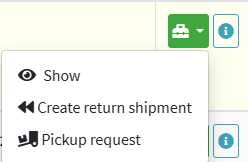
6. On the shipment summary page , scroll down and click Manage Customs Declaration to access the full view of the declaration contents.