Automatic completion of customs declaration
Configuration
1. To access the After creating shipment section in the Cloud App, select the item in the left menu under Configurations .
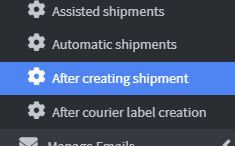
2. On the main page, create an Event by clicking on Add Event After creating shipment 
3. Rename the event in the Name field to Customs Declaration.

4. Click Save and Close 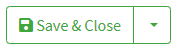
5. On the main page, click on Task button to display the drop-down menu
6. Choose the Fill out customs declaration option 
7. In the configuration screen, select the desired settings from the drop-down side menu, under the "Custom declaration data form" section .
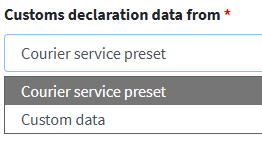
- Courier service preset : Automatically uses pre-filled customs data provided by the shipping service.
- Custom data : allows you to manually enter custom customs data, according to your needs.
Customs data compilation
1. By selecting the Custom data option , the fields required to manually fill in the Customs Declaration will appear on the screen .
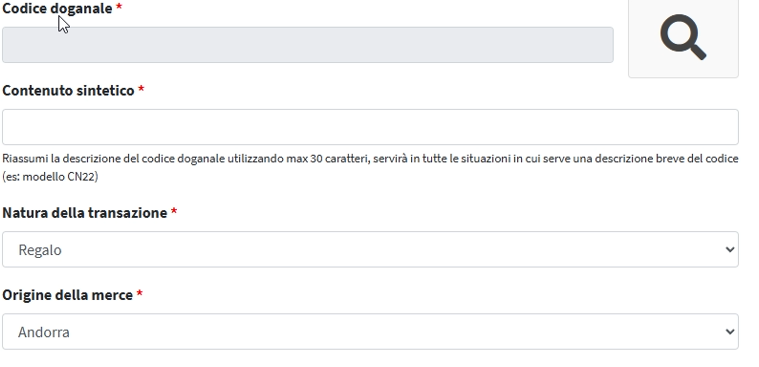
2. In the Customs Code field , enter the TARIC code ( 📄 TARIC Codes ). You can use the magnifying glass icon to help you find the correct code.

3. In the Concise Content field , enter a brief description of the contents of the shipment, specifying concisely the nature of the items transported (e.g. “fabric fashion accessories” or “electronic components”).

4. In the Nature of Transaction field , select one of the following options from the drop-down menu:
- Gift – items sent free of charge, with no commercial intent.
- Commercial sample – goods intended for demonstration or promotional purposes, not for sale.
- Goods intended for sale – products sent with the intent to be sold to the recipient.
- Non-Retail Merchandise – Items not intended for sale, such as equipment, personal property, or items for internal use.
- Documents – Send only paper-based materials, such as contracts, certificates, or written communications.
5. In the Origin of goods field, select the nationality of the goods from the drop-down menu.