User profile
Introduction
The User Profile section is designed to centrally manage personal information , operating preferences , and some individual configuration parameters within the Cloud App.
Entering personal data
1. In the left menu, under the Permissions section, click on User Profile.
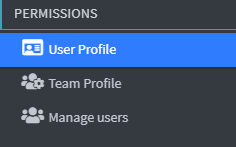
2. When you access the page, a summary of the required data is displayed on the screen, guiding the user through the correct entry of personal information and preferences.
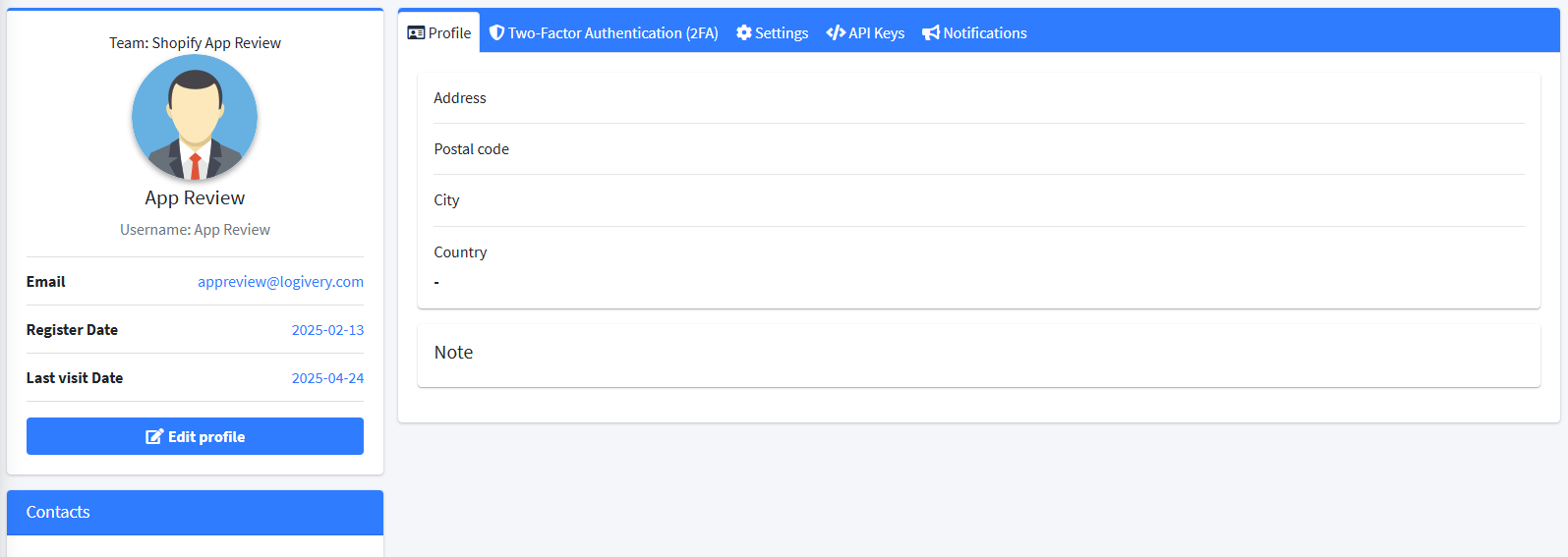
3. Click on Edit Profile to enter the data entry page 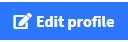
Profile
1. To insert an image, drag it into the appropriate field.
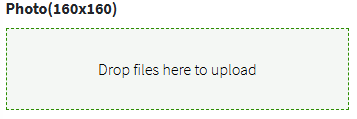
2. In the Contact section , you must fill in the following information fields to ensure efficient communication with the recipient or order contact:
- WhatsApp Contact : Phone number associated with your WhatsApp account, useful for quick chat communications.
- Skype Contact : Skype username or address, for any contacts via VoIP platform.
- Email : A valid email address used for confirmations, notifications, and official communications.
- Landline : Landline number of the recipient or point of contact.
- Mobile phone : mobile number, preferably active and reachable for deliveries or urgent notifications.
3. In the right section of the screen, you need to fill in the following fields relating to the order destination:
- Address : Enter the street name, house number, and any other details needed for delivery.
- Postal Code : ZIP code or postal code relating to the destination location.
- City : name of the city where the delivery is to be made.
- Country : Select the destination country from the available list.
4. Click Save Profile to save your data 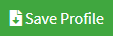
User Parameters Configuration
1. Click on the Settings item at the top (blue gear-shaped icon) 
2. In the Preferred Language drop-down menu , choose the desired language.
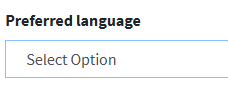
3. To enable Dark Mode for the interface click on 
4. In the Default warehouse drop-down menu, choose the main warehouse previously configured in the 📄 Warehouses section.
5. On the Notifications page you can view the list of all events that occurred in the Cloud App.
