Label printing
1. To start Mass Printing, select all confirmed shipments with attachments and click on Mass Printing 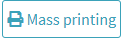
2. The bulk printing options are displayed on the screen with the following tabs:
- Bulk label printing: Print labels for previously selected shipments.
- Bulk printing of various types of documents: Print documents that are not necessarily shipping labels, such as customs declarations.
- Mass printing of labels grouped by SKU: Print labels grouped by SKU.
Mass label printing
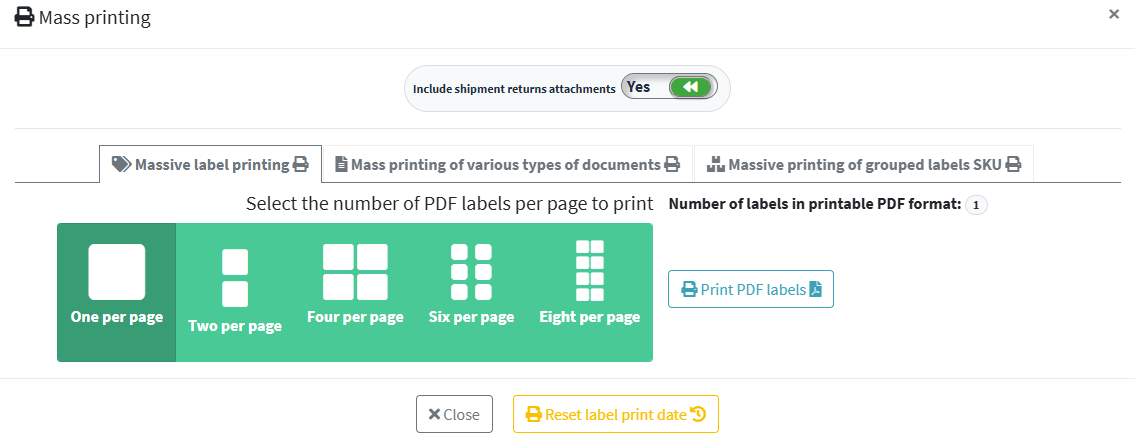
1. Next select the number of PDF labels to print per page.
2. Once you have selected the number of labels to print, click on Print PDF label 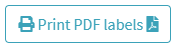
Mass printing of various types of documents
1. Click on the Batch Print Various Types of Documents tab to access the document selection screen.
2. At the bottom of the Type of documents to print drop-down menu you can select the desired documents.

3. In Document Grouping Mode there are 2 options:
- Group documents by document type.
- Group documents by shipment type.
4. In the Shipping Sort Type mode there will be 2 options:
- Sort by selection.
- Sorting by SKU product code of the same shipment.
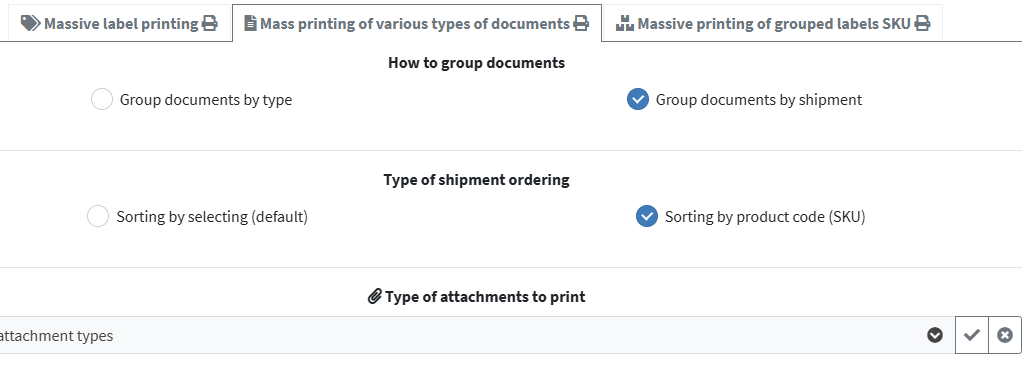
Mass printing of labels grouped by SKU
1. This printing system is used to group bulk prints based on all SKUs , even from different shipments.
