Packaging
Introduction
The Cloud App includes an advanced packaging management tool, designed to simplify and speed up the shipping preparation process. Thanks to an intuitive and flexible interface, it allows you to define packaging dimensions and characteristics based on product type. You can also create predefined templates, useful for saving time and minimizing configuration errors.
Configuration
1. To access the section, click on Unit load in the left-hand menu under the Configurations heading .
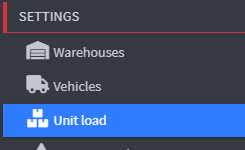
Types of packaging
1. In this section the user can consult all the types of packaging created.
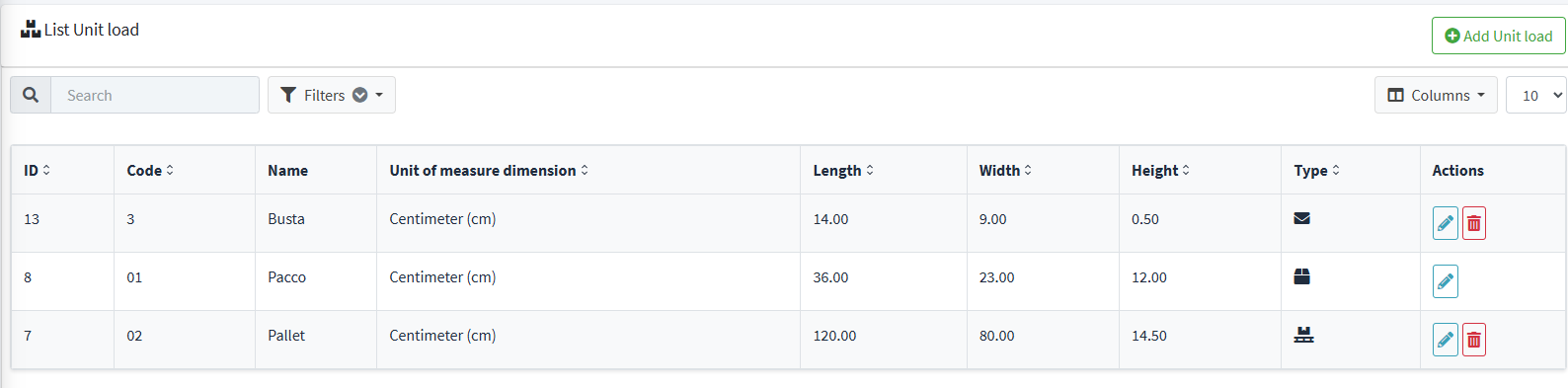
Creating packaging types
1. To enter the Packaging Types creation menu, click on Add Unit Load and enter the configuration page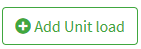
2. By accessing the Create Packaging Type page , you must fill in the following mandatory fields to correctly define the new template:
- Code : A mandatory field where a unique identifier for the packaging type must be entered. It must be short, clear, and easily recognizable in the system.
- Name : Enter a clear and identifying description of the type of packaging.
- Type: Select the type of packaging you want to create (Pallet, Envelope, or Parcel) from the drop-down menu.

Size settings
1. In these fields the user must enter the packaging size data.
2. Click the Unit of measurement size drop-down menu to choose the type of unit of measurement you want to use.
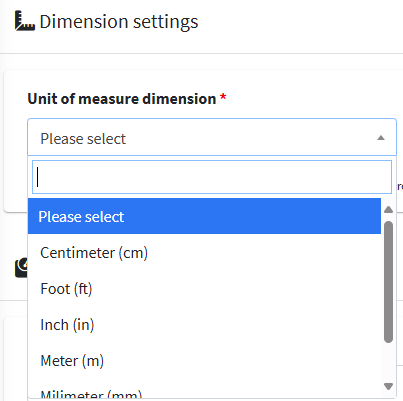
3. Fill in the three fields for packaging dimensions. These parameters are essential for calculating volume, optimizing shipping space, and correctly applying any volumetric fees.

Tare settings
1. In the Weight Units field , click the drop-down menu to select the measurement system you want to use.
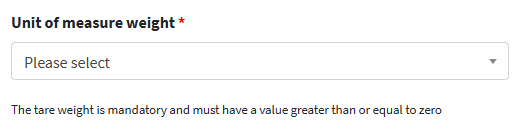
2. In the Tare field, enter the tare weight of the package expressed in the previously selected unit of measurement.

To finish creating, click on Save and Close 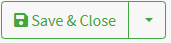
Edit packaging data
1. From the Created Packages List Page , you can manage each package via the Actions menu .
- The blue eye icon allows you to view the details of the selected package.
- The green pen icon allows you to edit the associated information.
- The red trash can icon allows you to permanently delete the packaging.