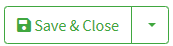Creation of a composite label
Configuration
1. In the Cloud App's left menu, click Post Label Creation under Settings .
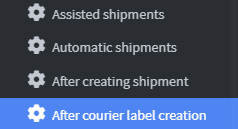
2. On the main page, create an Event by clicking on Add Event After Courier label Creation .
3. Rename the event in the Name field with Post Creation Label.
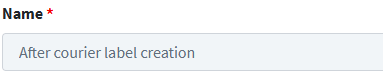
4. Click Save and Close 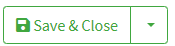
5. Click on Task Button to display the drop-down menu
6. In the Task menu we have a single choice Create Composite Label .
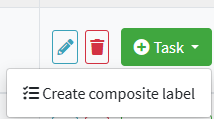
7. Click the Custom Label template drop-down menu to view the custom label format.

- Generic composite label - Portrait - PDF - A5 (order number) : Generates an A5 label in PDF format with the order number.
- Generic composite label - Portrait - PDF - A5 (order secondary_id) : Generates an A5-sized PDF label with the order secondary number.
8. Once you have chosen the format and the information to insert, click on the Source Attachment drop-down menu to view the attachment to insert into the label.
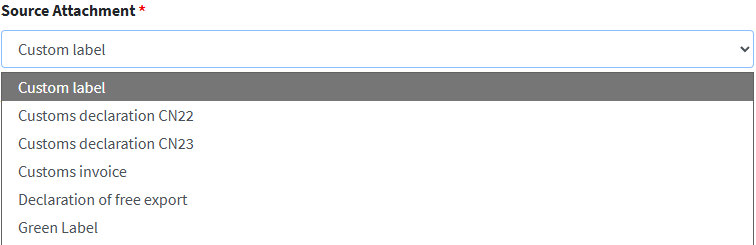
- Free Export Declaration : This is a document certifying that the goods being shipped are not subject to any export restrictions or specific regulations.
- Washington Declaration : This is a form used to declare under one's own responsibility that the goods being shipped do not contain parts of species protected by the Washington Convention .
- Customs Declaration CN22 : This form is used for international shipments of goods with a value of up to €1,000. This form contains essential information such as the contents description, net weight, total value, tariff number, and country of origin of the goods.
- Customs Declaration CN23 : This form is used for international shipments of goods valued at more than €1,000 or for commercial shipments. This form is more detailed than the CN22 and contains additional information such as the sender's and recipient's names and addresses, the contents of the package, the value of the goods, the net weight, the number of items, the customs tariff, and the country of origin of the goods.
- Label : Adds a simple label
- Composite label : This type of label used in international shipments combines various information required for customs clearance. This label includes details such as the sender's name, recipient's name, goods description, weight, value, number of packages, and other information relevant to proper shipment handling and customs compliance.
- Label with CN22 - Adds CN22 information to a simple label.
- Label With CN23 - Adds CN23 information to a simple label.
- CN23 Stamp Label : This label is used in conjunction with the CN23 customs form for international shipments. This label includes a stamp that can be used to indicate the date and place of shipment, confirming the authenticity of the customs form and the information contained therein.
- Customs invoice : This is a fundamental document for international shipments. This invoice contains detailed information about the goods. The customs invoice is used by customs authorities to determine the duties and taxes to be applied to goods in transit.
- Shipment Report : This is a document or file that provides a detailed overview of the shipments made by a company or organization.
9. In the Attachment model drop-down menu, indicate where the created document should be physically attached:
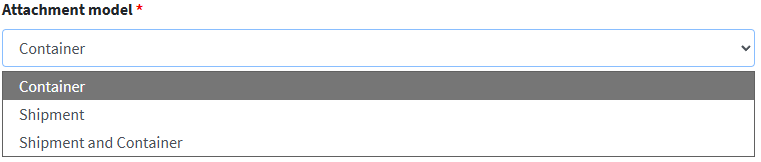
Container : The label is applied to the container only.
Shipment : the label is applied to the shipped package
Shipment and container : the label is applied to both the package and the container.
10. In the last menu Delete source attachment after custom label creation the user can choose whether or not to delete the original label.

11. Click Save and Close to complete the creation