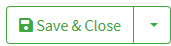Creation of shipments from aggregated orders
Configuration
Configuration
1. In the left menu of the Cloud App, click on Order Aggregation under Configurations .
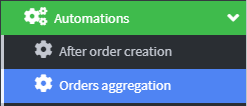
2. Once the Order Aggregation Events List page is displayed , click the Add event Orders aggregation button to proceed with creating the new event .
3. Click Save & Close to complete the event creation .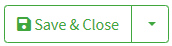
4. After creating the order aggregation event, the next step is to associate the relevant activities , so as to correctly structure the operational flow.

5. Click on Task and then on Create Shipments from Aggregated Orders

6. Once you reach the Add Activity – Create Aggregated Order Shipments page , it is time to precisely set the parameters for the correct aggregation of orders.
7. Using the "Aggregate orders ignoring system preferences" option , you have the ability to override the pre-configured shipping rules by aggregating orders in a customized way.
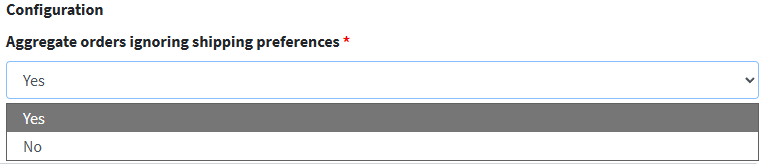
8. If you select the "No" option in the Aggregate orders override ignoring system preferences item, shipping is handled based on the original order settings , without any forced modifications or aggregation.
This means that:
- Each order maintains its own assigned courier and related delivery times
- Shipments are separated , as per automatic configuration
- Any system preferences (such as groupings or consolidations) remain unchanged
9. Click Save and Close to finish the setup