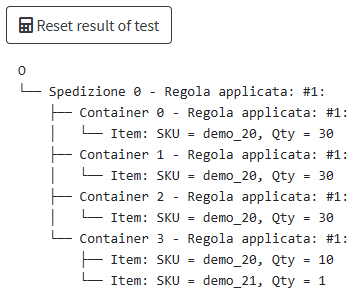Regole di Aggregazione
Introduction
When you set up an automation for 📄 Assisted Shipping , you can define custom rules to manage how products are matched within shipping packages.
This configuration allows the system to automatically determine the number and distribution of products for each package, optimizing the shipment creation process and reducing manual intervention.
Custom Algorithm
1. To select the Custom Algorithm go to the Assisted Shipments menu under the Automations menu.
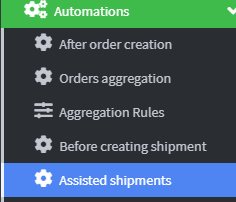
2. From the list of events related to Assisted Shipments , select the Activity item associated with the previously configured shipment, to access the operational details and actions available for that specific procedure.
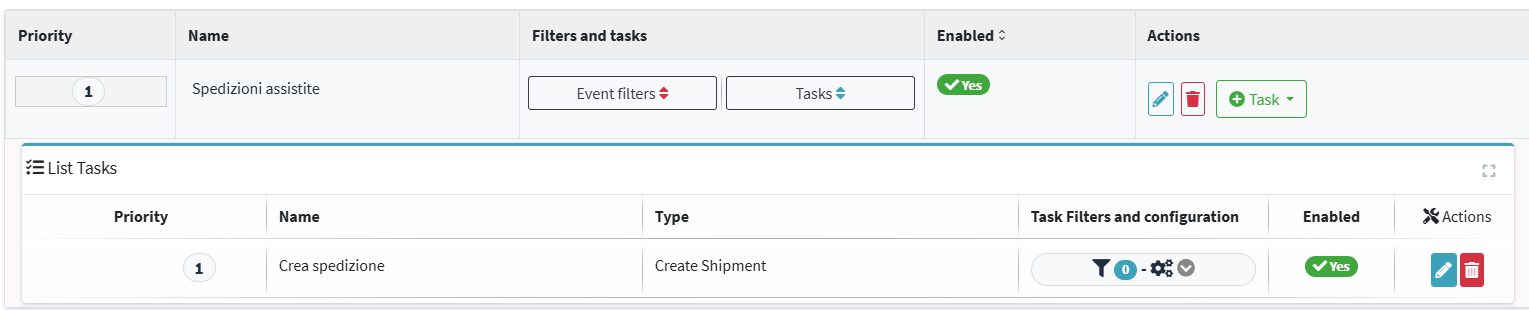
3. In the Actions section for Assisted Shipping, select the pen icon to access the shipping settings configuration screen. From here, you can modify operational settings and manage the advanced options associated with the procedure.
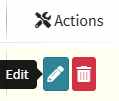
4. From the drop-down menu for " SKU aggregation in container ," select the "Custom Algorithm" option to enable custom item distribution logic within packages. This option allows you to apply specific rules defined by the user or the system to optimize package composition during shipping.

By activating the Custom Algorithm option in the pairing mode, the product distribution logic in the packages will be managed directly according to the settings specified within the Aggregation Rules , allowing for detailed and customized control of the composition of the shipments.
Aggregation Rules
1. Click on Aggregation Rules under the Automations menu.
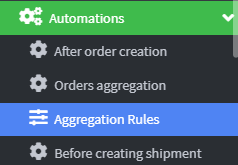
2. Click on Add Algorithm 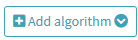
3. In the Identification field, assign a descriptive name to the Algorithm that represents its function or custom pairing logic, making it easier to select and manage in subsequent shipping configurations.

4. In the description field, you can add explanatory text that explains the algorithm's behavior, the rules it applies, and the purpose of its matching logic. This helps ensure clearer identification during operational shipment management and facilitates understanding by other users or operators .
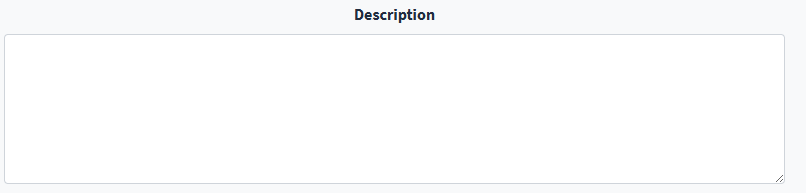
5. Click Save to continue. 
6. From the Actions menu for the newly created Algorithm, select the settings icon to access the configuration interface. From here, you can view, edit, and manage product aggregation rules , customizing the Algorithm's behavior based on the matching logic required for shipping.
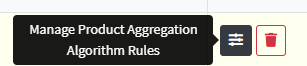
7. Click Add algorithm rules 
8. From the Unit load drop-down menu , select the packaging type to associate with the aggregation rule. This choice determines the logistics format in which the products will be packaged within the packages during shipping.

9. In the Max container items field , specify the maximum number of items to include in each package (e.g., parcel). This value determines the quantity limit per container and is used by the system during the automatic aggregation of items into the shipment. Correct configuration allows for optimal organization of package volume and capacity.
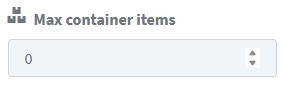
10. In the Max containers for shipment field , enter the value that defines the maximum number of containers (e.g., packages, pallets, crates) that can be generated within a single shipment. This parameter helps control the logistics volume of the operation and, if configured correctly, improves the efficiency of the aggregation process.
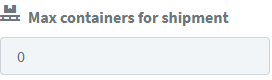
11. In the Max. Container Weight field , specify the weight limit each package (container) is authorized to hold. This parameter allows the system to correctly distribute items, avoiding exceeding load constraints imposed by transportation regulations or selected carriers. A consistent configuration of this value contributes to safe, compliant, and optimized shipping.
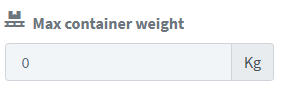
12. It is also possible to create specific conditions for the algorithm rules, using the Algorithm Conditions field.
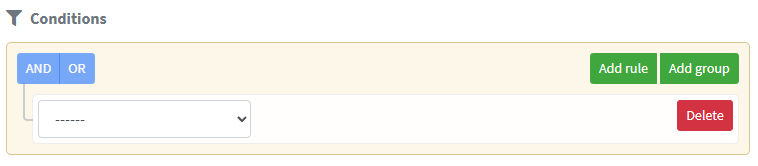
13. You can configure specific conditions for each algorithm rule, using the dedicated Algorithm Conditions field .
In this section, the user can define custom criteria that influence the application of the rule, such as:
- The SKU list
- the product category
- the unit weight
- The Tags
- Short side, middle side and long side
These conditions allow us to refine the algorithm's behavior , adapting it to complex logistical needs and promoting intelligent and targeted management of shipping packages.
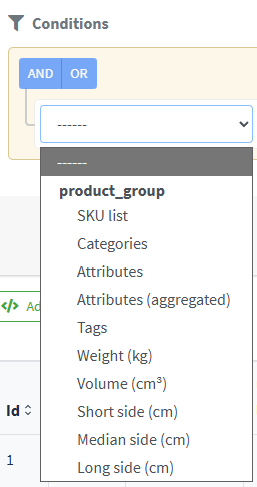
14. To test the generation of shipments through the algorithm applied to orders, enter the order number in the dedicated field within the simulation interface.
Next, select the “Calculate shipments using the algorithm” button : the system will perform the automatic processing based on the configured rules, returning a preview of the expected package composition.
This feature allows you to verify the effectiveness of your custom matching logic in real time , before actually confirming the shipment.

The system generates a preview of the shipment composition, automatically applying the matching rules defined by the user.