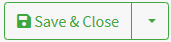Gestione Prodotti
Introduction
Once warehouse locations have been configured, the crucial operational phase of logistics management begins: product assignment. This step allows you to optimize available space, improve picking and storage efficiency, and ensure more precise inventory control.
Configuration
1. In the left navigation panel, expand the Product Management section and select the Products item .
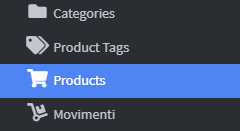
2. To add a new item, click the Add Product button located in the upper right corner of the screen.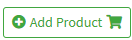
3. Fill in the SKU field with the code that uniquely identifies the product within the system. Value is essential for traceability and inventory management.

4. Fill in the Title field with the product's commercial name, so that it is easily recognizable in the item list and during warehouse operations.
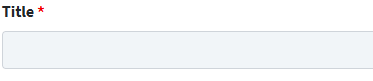
5. You can also assign a series of additional information such as:
GTIN Kind : A series of options to select the type of GTIN (Global Trade Item Number). The available options are:
- UPC
- EAN
- ISBN
- ITF14

GTIN : A text field to enter the product's GTIN. Below the field, it specifies that this is the " Global Trade Item Number (GTIN) ".
Manufacturer Product Number – A text field to enter the manufacturer-specific product code.
ASIN : A text field to enter the ASIN ( Amazon Standard Identification Number ), used to uniquely identify products on Amazon.

6. To improve the recognizability and organization of your items, you can associate categories and descriptive tags with your products .

7. Using the text editor, you can enter a detailed description of the product, useful for providing complete information about its features.

8. Within the product sheet, you can add external links to enhance the available information. The types of links you can include:
- Generic link : A direct link to a web page related to the product, such as the manufacturer's website, a product data sheet, or a promotional page.
- Link to full-size image : useful for viewing the product in high resolution, ideal for catalogs or presentations.
- Thumbnail link : A smaller version of the image, perfect for quick previews or compact views.

9. The final information to fill in on the product sheet concerns the physical dimensions and weight , which are essential for logistics management and shipping operations. This data is entered through specific fields:
- Weight unit : select the reference system (e.g. kg, g, lb).
- Shipping Weight : Indicates the actual weight of the product, useful for calculating costs and shipping methods.
- Length Units : Choose the unit (e.g. cm, mm, in) to apply to linear dimensions.
- Shipping Length : Specifies the length of the packaged product.
- Shipping Width : Enter the width of the product being shipped.
- Shipping Height : This indicates the overall height of the packaged item.
This information is essential for optimizing packaging, calculating load volumes, and ensuring proper shipment management.
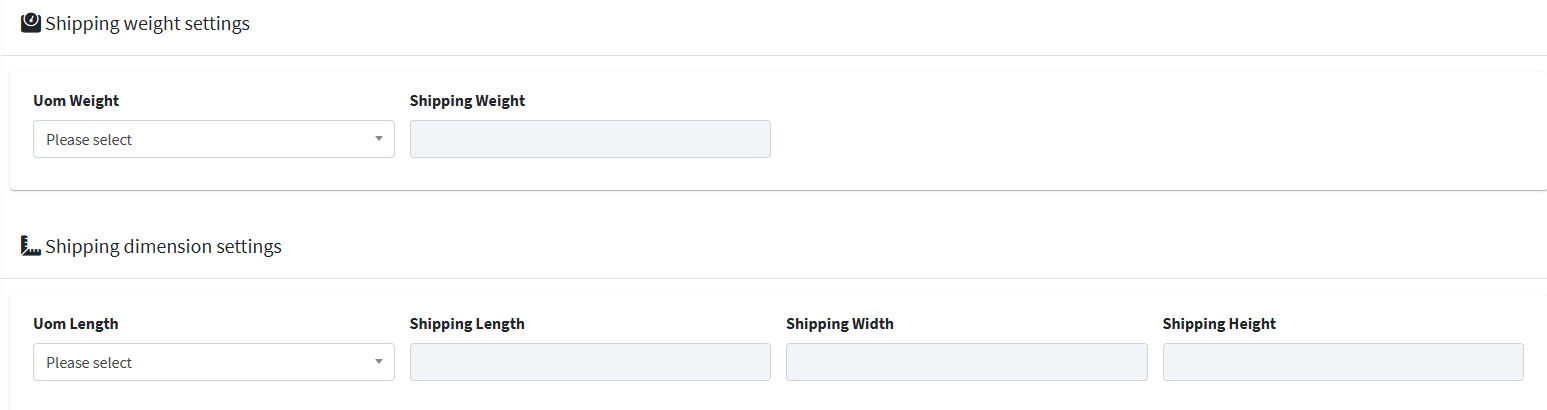
10. Click Save & Close to finish.