Creazione manuale della spedizione
Introduction
The manual shipment creation mode in Logivery allows the user to configure logistics details independently, thanks to an integrated interface with the warehouse and couriers.
Configuration
1. Click on the Shipping item in the main menu on the left under the Operations section.
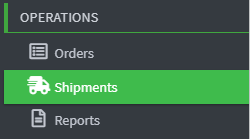
2. Click on the Select how to create the shipment drop-down menu and choose Add shipment .
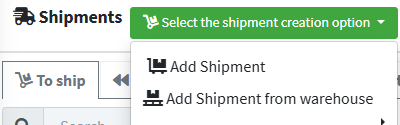
3.At this point, the user is required to proceed with the shipment configuration, starting by setting the basic parameters required by the system.
Click Edit the setting for shipment 
4. Configure the weight unit, unit of measure, and shipping currency, then click Save.

5. The next step is to enter the general shipping information:
- External reference : shipment reference code.
- Insurance value : any insurance value of the package.
- Cash on delivery amount : any amount for payment on delivery.
- Shipping deadline : deadline by which the package must be handed over to the courier.
- Packaging Description : Description of the type of packaging used.
- Description of goods : brief description of the goods contained in the parcels or in the shipment package.
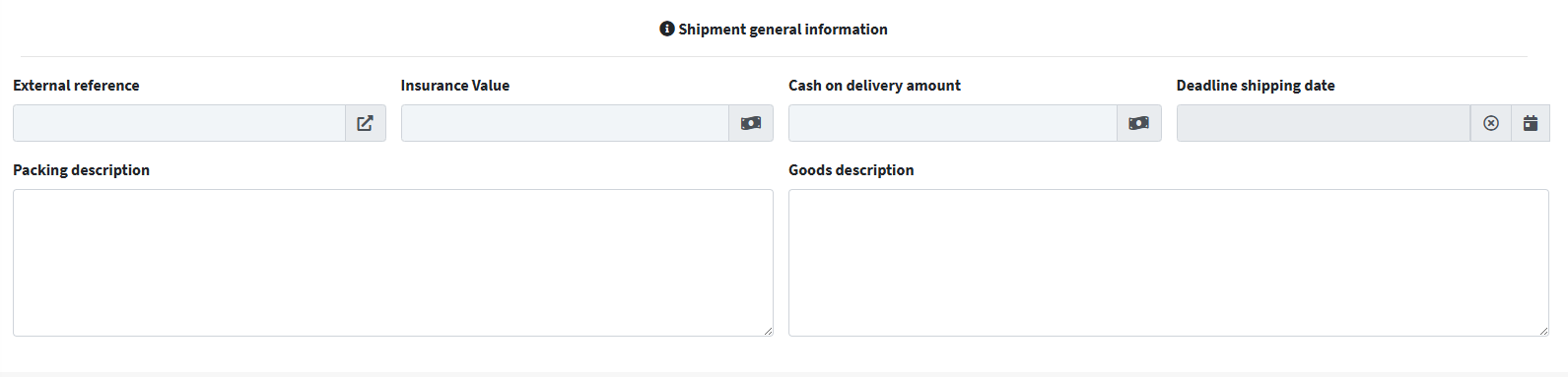
5. Click Save and Continue 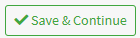
6. In the next screen, you must enter the warehouse or the address from which the goods are shipped and the recipient or the warehouse to which the goods are shipped.

7.
Click on the magnifying glass to select the warehouse or shipping location

8.
You can also add a new warehouse or a new location by clicking on the add icon represented by the green button
. 
9. Similarly, the user has the option to manually select or define the data relating to the destination and recipient of the shipment.
10. The next step is to configure the shipping container using the following parameters:
- Packaging type : using the drop-down menu you can determine which packaging the goods will be shipped in (envelope, parcel or pallet).
- Dimension and weight parameters : These parameters are used to determine the volume and mass of the package, including dimensional measurements, gross weight, and tare weight.
- Tracking Number : used to enter the tracking code for your shipment.
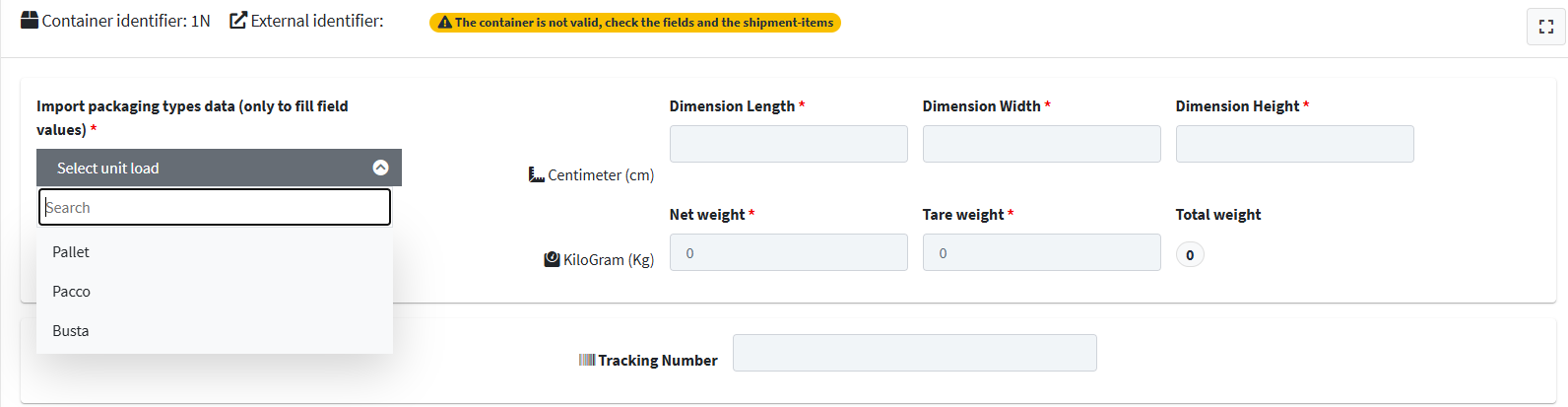
11. After entering the container parameters, you need to enter the shipping lines using the following fields:
- Title : Describes the type of goods being shipped.
- Sku : is the product code.
- Quantity : Indicates the number of items being shipped and placed in the container.
- Value per unit : The value for each individual product is indicated.
- Dimensional parameters : describe the dimensions and weight of the product.
- GTIN : The GTIN (Global Trade Item Number) is a unique numeric identifier used to identify products worldwide.
- Note : Any notes about the products.
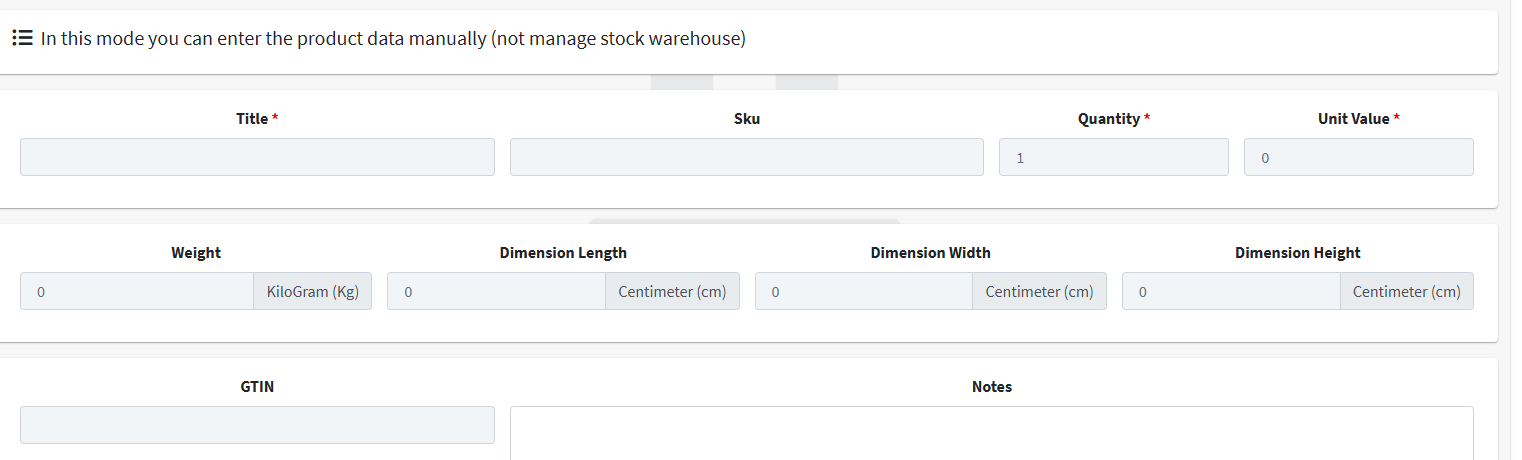
12. Once the container and shipping lines have been configured, the system offers a selection of available services, including information on routes and associated costs.
Choose the shipping service using the Choose button
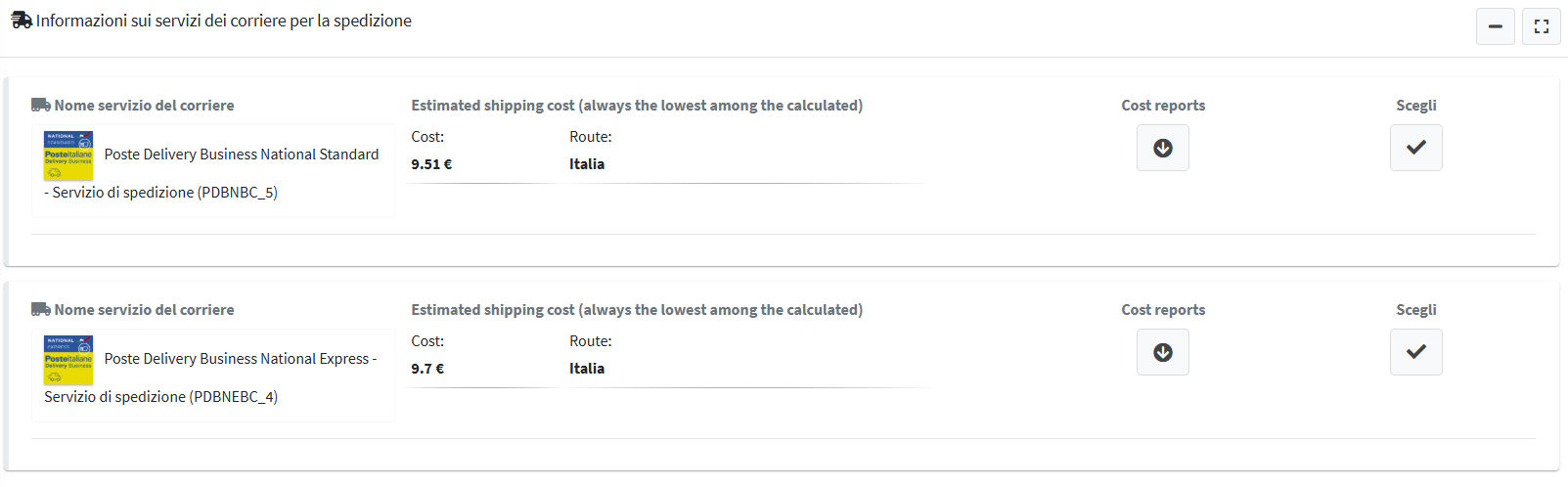
13. The last step in setting up your shipment is choosing the pickup date for the shipping service.

14. Once the configuration phase is complete, the user must select the 'Request Label' option to send the request to generate the label to the shipping service.
15.
To finish creating, click on I'm done.
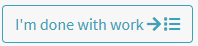
16. The manually created shipment will now appear in the Shipments list .